Section 4.6 - Timing multiple laps
To time a race with multiple laps, you must specify the number of laps when creating the project (see Section 4.1 to recall):
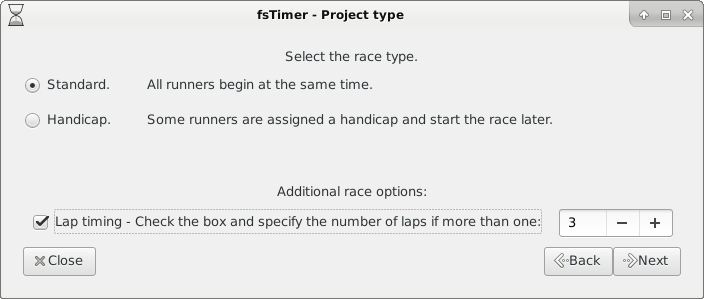
There are two new additions to the timing window:
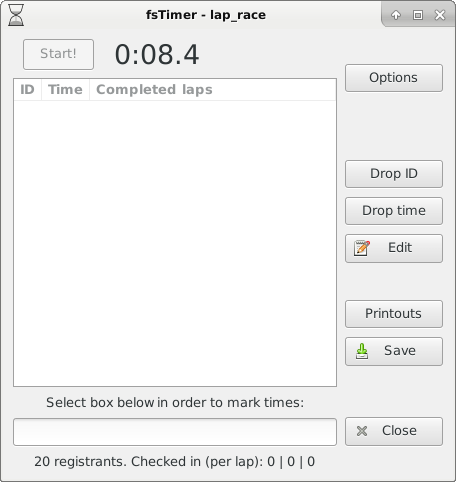
First, there is an additional column "Completed laps." When an ID is entered, this column will show how many laps this racer has completed. Second, the bottom of the window now shows three counts for checked in racers: "0 | 0 | 0". These correspond to each of the laps (in this project there are three). The first number will increment when a racer completes his/her first lap, the second number after his/her second lap, and so on. For example, here racer 101 has completed two laps and racer 102 has completed one lap:
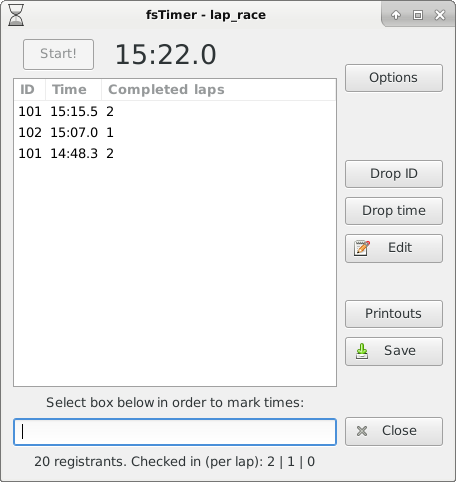
Note that the completed laps column updates all of the entries for an ID, so when racer 101 completed the second lap, the "Completed laps" for the first entry was also updated from 1 to 2.
If you edit an entry to have a different ID, the lap counts will not be updated.
Consider the following marked results:

When we press "Printouts," the results will be sorted by total time and will contain automatically calculated lap times:
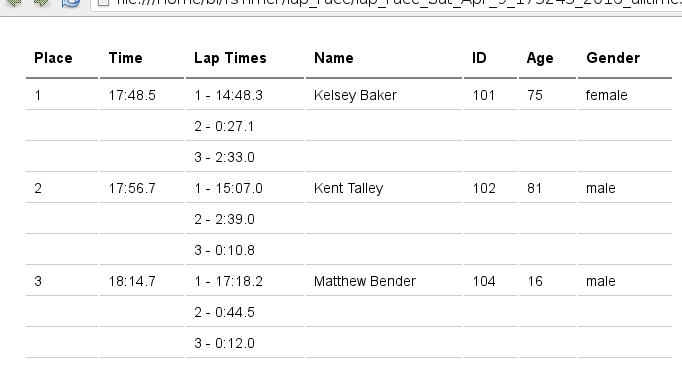
Racers that did not complete the correct number of laps will not have a total time and so will be placed at the end of the results. Divisional times are similar, and contain automatically calculated lap times.
All of the same tools for editing times from Section 4.5 apply for lap timing.
Continue on to Handicap races.